The zoom app is a popular video conferencing program. You can use it on your computer or phone, and it’s a great way to stay in touch with family and friends. But do Bluetooth headphones work with zoom?
Yes, Bluetooth headphones work with the zoom app. If you have a pair of Bluetooth headphones, you can use them to listen to audio from the Zoom app on your phone or computer.
Sometimes you face Bluetooth headphones not working with zoom on your device. This is a frustrating problem when using headphones during the audio/video call on zoom.
This article will discuss why you can face Bluetooth headphones don’t work with zoom and how you can fix it.
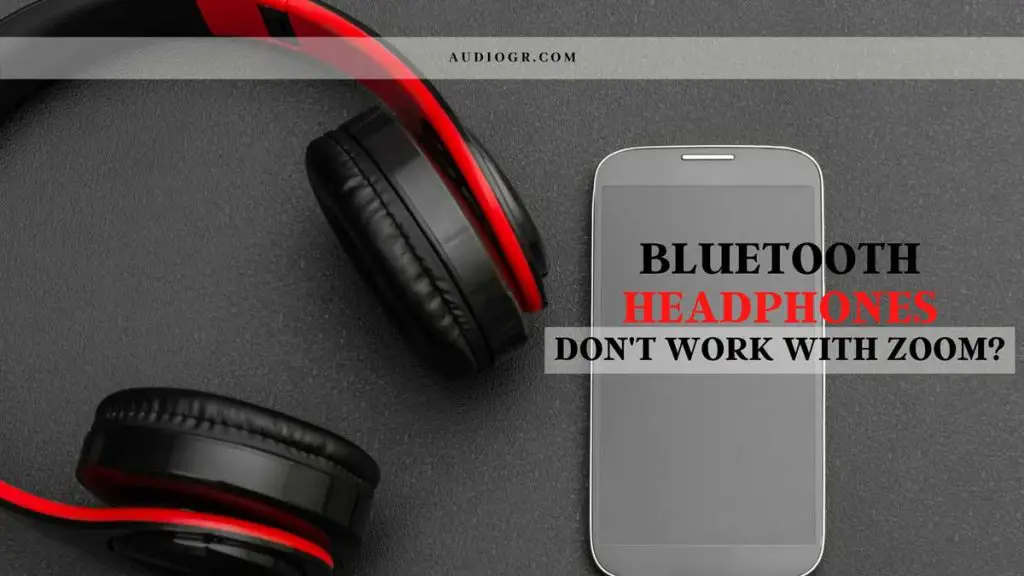
Why Bluetooth Headphones Don’t Work with Zoom?
Several reasons why your Bluetooth headphones are not working with zoom. It could be an issue with the headphones, the zoom app, or your device.
Some of the most common reasons for this problem are listed below:
1. Bluetooth connection: The first thing you need to check is the Bluetooth connection. Make sure that your headphones are correctly connected to the Bluetooth device. If they are not, they will not work with zoom.
2. Low battery: Your Bluetooth headphone might not be working with zoom because the batteries are low. If the batteries in your headphones are low, they will not be able to connect to zoom.
3. Outdated software: If you are using an outdated version of the zoom app, it might not be compatible with your Bluetooth headphone. Make sure that you are using the latest version of the zoom app.
4. Damaged headphones: If your Bluetooth headphones are damaged, they might not be able to connect to zoom. Try using a different pair of Bluetooth headphones to see if the problem is with the headphones or the zoom app.
5. Interference: If there is interference from other devices, it can prevent your Bluetooth headphone from connecting to zoom. Try turning off any other devices that might be causing interference.
6. Zoom app settings: The zoom app has settings that can affect whether or not Bluetooth headphones will work with it. Make sure that the settings in the zoom app are configured correctly.
7. Device settings: The settings on your Bluetooth device can also affect whether or not Bluetooth headphones will work with zoom. Make sure that the Bluetooth settings on your device are configured correctly.
8. Bluetooth version: The version of Bluetooth that your headphones and device are using might not be compatible with the Zoom app. Try using a different pair of Bluetooth headphones or another device.
9. Zoom not recognizing headphones: If the zoom app is not recognizing your Bluetooth headphones, it might be because they are not compatible with the app. Try using a different pair of Bluetooth headphones.
10. Zoom audio problems: If you have audio issues with the zoom app, it might be because of the Bluetooth connection. Try using a different pair of Bluetooth headphones or another audio device.
How to Fix Bluetooth Headphones Not Working with Zoom?
If your Bluetooth headphones are not working with zoom, there are a few things you can try to fix the problem.
Some of the most common solutions are listed below:
1. Restart your device: Sometimes, all you need to do is restart your Bluetooth device. This can fix various problems, including Bluetooth headphones not working with zoom.
2. Make sure your headphones are charged: If your headphones are running low on battery, they may not work correctly with zoom. Make sure to charge them before using them with the app.
3. Update your Zoom app: Outdated software can cause various problems, including Bluetooth issues. Make sure you have the latest version of the Zoom app installed on your device.
4. Update your Bluetooth drivers: If you’re using a computer, you may need to update your Bluetooth drivers. This can be done through the Device Manager on Windows or the System Preferences on Mac.
5. Turn off other Bluetooth devices: If you have multiple Bluetooth devices connected to your device, it can cause interference and cause problems with Zoom. Try turning off any other Bluetooth devices, such as a wireless mouse or keyboard.
6. Delete and recreate your profile: If you’re still having problems, you may need to delete your current profile and start from scratch. Go to the “Audio Settings” in the Zoom app and delete your profile. Then, create a new one and try connecting your Bluetooth headphones again.
How to Connect Zoom to Bluetooth Headphones?
You can follow some steps to connect Bluetooth headphones to zoom.
Here are some easy and simple steps to connect your Bluetooth headphones to the Zoom app:
1. Make sure that your headphones are turned on: You need to ensure that your Bluetooth headphones are turned on and appropriately paired with your device. If they’re not, then they won’t be able to connect to the Zoom app.
2. Open the Zoom app: Once you’ve verified that your Bluetooth headphones are turned on and paired with your device, open the Zoom app.
3. Join or start a zoom meeting: Once you’re in the Zoom app, you can join or start a discussion.
4. Tap the “More” button: Once you’re in a zoom meeting, tap the “More” button in the bottom-right corner of the screen.
5. Tap “Audio Settings”: In the “More” menu, tap “Audio Settings”.
6. Tap “Bluetooth Devices”: In the “Audio Settings” menu, tap “Bluetooth Devices”.
7. Select your Bluetooth headphones: Once you’re in the “Bluetooth Devices” menu, select your headphones from the available devices list.
8. Tap “Done”: Once you’ve selected your Bluetooth headphones, tap “Done” to close the menu.
9. Enjoy your zoom meeting: You should now be able to use your Bluetooth headphones with the Zoom app.
If you’re having trouble connecting your Bluetooth headphones to the Zoom app, try restarting your device or resetting your Bluetooth connection.
Why Are Bluetooth Headphones Not Working with Zoom Windows 10?
There can be multiple reasons for this issue. It might be due to outdated or corrupted audio drivers, incorrect Bluetooth connection settings, or other technical problems. Here are some troubleshooting methods that can help you fix the problem.
1. Updating or reinstalling the audio drivers:
If your Bluetooth headphones are not working with zoom windows 10, you should first update or reinstall the audio drivers.
Outdated or corrupted audio drivers can cause many problems, including this one. Here’s how you can update your audio drivers:
For Windows 10:
Press the Windows key + X on your keyboard and select Device Manager from the list of options.
- Expand the Sound, video, and game controller section.
- Right-click on your audio driver and select ‘Update driver’.
- Select Search automatically for updated driver software.
- Windows will now search for and install any available updates.
2. Checking the Bluetooth connection settings:
Another reason for Bluetooth headphones not working with zoom windows 10 could be incorrect Bluetooth connection settings.
Here’s how you can check and change your Bluetooth connection settings:
For Windows 10:
- Go to Start > Settings > Devices.
- Click on ‘Bluetooth & other devices in the left pane.
- Make sure the ‘Bluetooth’ switch is turned on.
- Click on Add Bluetooth or other devices.
- Select ‘Bluetooth’ from the list of options.
- Make sure your Bluetooth headphones are turned on and in pairing mode.
- Your headphones should now appear on the list of available devices. Select them and follow the on-screen instructions to complete the pairing process.
3. Restarting your computer:
If updating your audio drivers and checking your Bluetooth connection settings doesn’t fix the problem, try restarting your computer. This simple step can often fix many technical issues, including this one.
4. Checking for technical issues:
If you’re still facing Bluetooth headphones not working with zoom windows 10, there might be some technical issue with your computer or headphones.
In this case, the best thing to do is contact the customer support of your computer or headphones and ask for further assistance.
5. Checking for compatibility issues:
Another reason for Bluetooth headphones not working with zoom windows 10 could be compatibility issues. Not all Bluetooth headphones are compatible with all computers.
So, if you’re using an incompatible pair of headphones, they might not work correctly with zoom.
To fix this problem, you need to check the compatibility of your headphones with your computer and make sure they’re compatible before using them with zoom.
Why Does Zoom Not Working Bluetooth Headphones on Android?
If you’re using an Android device, the most common reason for Bluetooth headphones not working with zoom is that your device’s Bluetooth settings are misconfigured.
To fix this, go to your device’s Settings > Connections > Bluetooth and make sure the following options are turned on:
- Allow remote control devices
- Media audio
- Phone audio
If these options are already turned on, try restarting your Bluetooth connection by turning it off and then back on. You should also make sure that your headphones are fully charged and within range of your device.
Another potential reason for Zoom not working with Bluetooth headphones on Android is that the app itself is not configured correctly.
To fix this, go to the Zoom app’s settings and make sure the following options are turned on:
- Enable Bluetooth audio
- Audio codec: AAC-LD (low delay)
If these options are already turned on, try restarting your device. If that doesn’t work, try uninstalling and reinstalling the Zoom app.
How to Fix Bluetooth Headphones Not Working with Zoom on iPhone?
If you are an iPhone user and you encounter the problem of Bluetooth headphones not working with zoom, then you can follow the below-mentioned steps to fix the issue:
- Check if your headphones are turned on and properly connected to your iPhone.
- Check if your Bluetooth connection is active or not.
- Try restarting your iPhone as well as your headphones.
- Update the software of your iPhone as well as your headphones.
- Reset the network settings on your iPhone.
- Contact the support team of Zoom or Apple for further assistance.
Conclusion
There can be various reasons for Bluetooth headphones not working with zoom. You can know all the possible causes and fixes by reading the article.
If you are still unable to fix the problem, you should get help from the customer support team of either Zoom or your headphones. They will surely be able to assist you further in solving the issue.
We hope this article was helpful for you and you were able to fix the problem on your own.
FAQs
Why won’t my Bluetooth headphones work with Zoom?
How do I get my Bluetooth headphones to work with Zoom?
You should also make sure that your headphones are charged and within range of your device.
How do I connect my Bluetooth headphones to Zoom?
You should also make sure that your headphones are charged and within range of your device. Once you’ve done that, your Bluetooth headphones should be connected to Zoom.
How do I zoom in with headphones audio?
You should also make sure that your headphones are charged and within range of your device.
Once you’ve done that, your Bluetooth headphones should be connected to Zoom, and you should be able to zoom in with the audio.