As an Xbox one user, you may be wondering how to use a USB headset. While it is not as complicated as it may seem, there are a few steps you need to follow to use your USB headset with your Xbox One properly.
At first, you should clear can your USB headset with Xbox One? The answer is yes. You can use a USB headset with Xbox One. The process is quite simple and only takes a few minutes to do.
This blog post will walk you through everything you need to know to get started using your USB headset with your Xbox One.
By the end of this blog post, you will be an expert on using a USB headset with your Xbox One. Let’s get started!
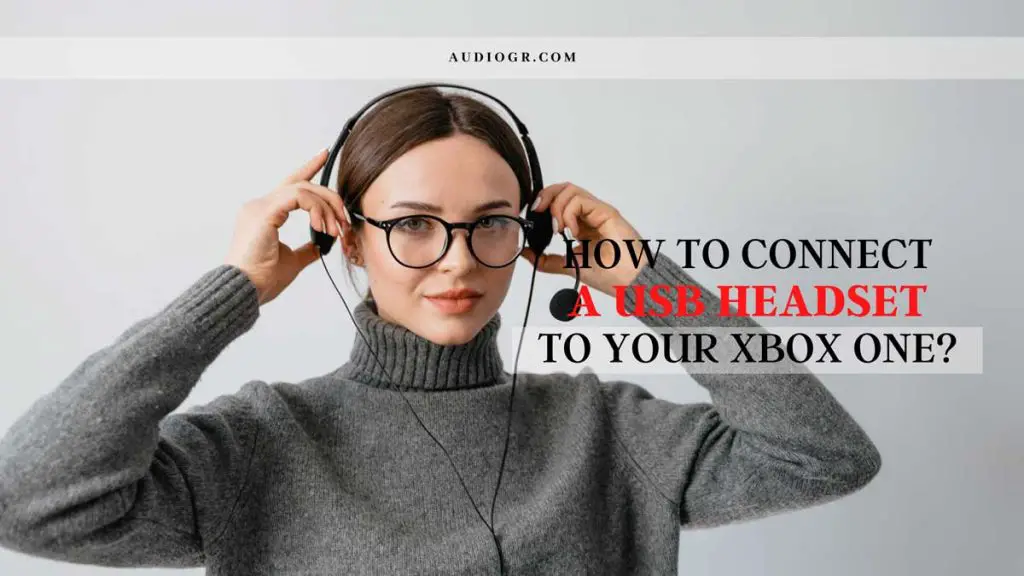
How to Connect a USB Headset to Your Xbox One?
To connect a USB headset to your Xbox one, you will need to follow these simple steps:
1. Turn on your Xbox:
To use your USB headset with your Xbox one, you will need to make sure that your console is turned on.
2. Plug in the USB cable:
Once your Xbox one is turned on, you can go ahead and plug in the USB cable from your headset into the USB port on the front of your console.
3. Turn on your headset:
After plugging in the USB cable, you will need to turn on your headset by pressing the power button.
4. Connect to Xbox One:
Once your headset is turned on, it will automatically connect to your Xbox One. For some reason, it doesn’t automatically connect. You can press the sync button on the headset to connect it.
How to Use a USB Headset with Your Xbox One
Now that you know how to connect a USB headset to your Xbox One. Let’s go over how to use it.
1. Press the Xbox button: To open the Xbox dashboard, you must press the Xbox button on your controller.
2. Select settings: Once the Xbox dashboard is open, you will need to select the settings icon.
3. Select devices and accessories: This will take you to a menu where you can select all of the devices and accessories connected to your Xbox One.
4. Select audio devices: This will take you to a menu to select your audio device. In this case, you will want to choose your USB headset.
5. Select output devices: This will allow you to select what kind of output device you want to use. You will want to select “headset” for this option.
6. Test your audio: You can test your audio by selecting the “test” option. This will allow you to hear a sound through your headset.
How to Use a USB Headset on Xbox One Without Pc?
If you don’t have a pc, you can still use a USB headset with your Xbox One. To do so, you will need to purchase an adapter. The adapter that you will need is the Xbox One Stereo Headset Adapter. This adapter will allow you to plug your USB headset directly into your Xbox one controller.
Here’s a quick step-by-step guide on how to set everything up:
- Connect your headset to the controller.
- Press the Xbox button to open the guide.
- Go to Settings > General > Volume & audio output.
- Select Headset chat volume and make sure it’s turned up halfway.
- Adjust the game/chat balance until you can hear both audio sources clearly.
- Go to Settings > Devices & accessories.
- Select the controller you’re using with your headset and make sure it’s set to Audio output: Headset.
- Press the Xbox button to close the guide.
You should now be good to go! If you have any questions or run into any problems, feel free to reach out to us for help.
How to Connect a Bluetooth Headset to Your Xbox One?
If you’re looking to use a Bluetooth headset with your Xbox One, there are a few things you need to know. Here’s how to connect a Bluetooth headset to your Xbox One.
The first thing you need to do is make sure that your Bluetooth headset is compatible with the Xbox One. Not all Bluetooth headsets are compatible with the console, So you might need to check before buying.
Once you’ve verified that your Bluetooth headset is compatible, the next step is to make sure that your Xbox One is configured for Bluetooth headsets.
To do this,
- Go to Settings > devices & accessories
- Select your controller > Headset Audio
- Make sure that the “enable headset audio” box is checked.
Now that your Xbox One is configured for Bluetooth headsets, all you need to do is turn on your Bluetooth headset and connect it to your Xbox One.
To do this,
- Hold down the power button on the headset until the light starts blinking.
- Then go to Settings > devices & accessories > select your controller > Headset Audio.
- Select “Bluetooth” from the list of available devices.
You can start using it now that you have connected your Bluetooth headset to your Xbox One.
How to Xbox One Usb Headset Update?
If you are using a newer Xbox One controller, you may need to update your controller to work with your headset.
To do this:
- Go to Settings
- Select Devices
- Select Bluetooth & devices
- Select Devices again
- Under Other devices, select the controller you want to update.
- Select Update firmware.
- Follow the instructions on the screen to complete the update process.
Once your controller is updated, you will need to:
- Connect your headset to the 3.5mm jack on the controller.
- Go to Settings.
- Select Devices & accessories.
- Select your headset under devices.
- Turn on Enable voice chat.
How to Use Razer Kraken USB on Xbox One?
To use the Razer Kraken USB on the Xbox One, you need to follow these steps:
- First, you need to connect the Razer Kraken USB Headset to the Xbox One Controller using the 3.5mm audio jack.
- Next, you will need to go into the Settings menu and select “Devices & Accessories.”
- Once you are in the Devices & Accessories menu, you must select your Razer Kraken USB Headset and press the A button.
- From here, you will need to select “Audio Output” and change it from “Stereo uncompressed” to “Spatial Audio.”
- Finally, you will need to go back to the Home screen and select “Settings”> “Gaming”> “Audio.”
- Under the “Headset” section, you will need to change the “Output Device” from “Television” to “Razer Kraken USB Headset.”
You are now ready to start using your Razer Kraken USB Headset with your Xbox One!
How to Choose the Best USB Headset Adapter for Xbox One?
When choosing the best USB headset adapter for Xbox One, it is essential to consider a few factors.
1. Type of headset:
First, you need to decide what type of headset you want to use. There are three main types of headsets: wired, wireless, and Bluetooth. Each has its advantages and disadvantages.
- Wired headsets: Wired headsets are the most popular type of headset. They are typically less expensive than wireless or Bluetooth headsets. Wired headsets also have the advantage of not requiring batteries. However, they can be a bit more difficult to set up and may not be as comfortable to wear for long periods.
- Wireless headsets: Wireless headsets are becoming increasingly popular. They offer the convenience of not having to be tethered to your console. However, they require batteries and can be more expensive than wired headsets.
- Bluetooth headsets: Bluetooth headsets are the most convenient type of headset. They do not require batteries and can be used with any Bluetooth-enabled device. However, Bluetooth headsets can be more expensive than wired or wireless headsets.
2. Compatibility:
Second, you need to ensure that the headset adapter is compatible with your Xbox One. Not all adapters are compatible with all consoles, so it is important to research before purchasing one.
3. Audio quality:
Third, you need to consider the audio quality of the headset adapter. Some adapters offer better sound quality than others. If you are looking for the best possible audio quality, it is important to choose an adapter that supports Dolby Atmos or DTS:X.
4. Price:
Finally, you need to consider your budget. Headset adapters range in price from around $30 to $100. It is important to find one that fits your budget and needs.
We recommend you buy Xbox One Stereo Headset Adapter.
How to Choose the Best USB headset for Xbox One?
Once you have decided on the type of headset you want to use, you need to consider the features you want. When choosing the best USB headset for Xbox One, you need to consider a few factors:
Here are some features:
1. Built-in microphone:
One of the most important features to consider is whether or not the headset has a built-in microphone. If you plan on using the headset for online gaming or chat, you will need one with a built-in microphone.
2. Noise-cancelling microphone:
Another essential feature to consider is whether or not the headset has a noise-canceling microphone. If you plan on using the headset in noisy environments, such as a crowded LAN party, you will want one with a noise-canceling microphone.
3. Surround sound:
If you want the best possible gaming experience, you will want a headset that supports surround sound. Surround sound headsets provide a more immersive gaming experience and help you pinpoint enemy players’ locations.
4. Wireless:
If you want the freedom to move around while you game, you will want a wireless headset. Wireless headsets allow you to roam freely without having to worry about being tethered to your console. However, they require batteries and can be more expensive than wired headsets.
5. On-ear controls:
If you want easy access to all of the controls on your headset, you will want one with on-ear controls. This way, you can adjust the volume, mute the microphone, and change the audio settings without reaching for your controller.
4. Foldable design:
If you want a headset that is easy to transport, you will want one with a foldable design. This way, you can fold up the headset and put it in your backpack or carry-on bag.
5. Comfortable:
It would be best to make sure that the headset is comfortable to wear. You will be wearing the headset for long periods, so it is important to find it comfortable to wear.
6. Durable:
It would be best to make sure that the headset is durable. Some headsets are made with cheaper materials and are more likely to break. You want a headset that will last for many years and can withstand the rigors of everyday use.
7. Style:
Last but not least, you need to consider the style of the headset. Some headsets are more stylish than others. If you want a headset that looks good, you will want to find one with a sleek design.
8. Budget:
Finally, you need to consider your budget. Headset adapters range in price from around $30 to $100. It is important to find one that fits your budget and needs.
Best USB headset for Xbox One?
So, which is the best USB headset for Xbox One? It depends on what you are looking for. Here are some best USB headset reviews for Xbox One:
1. Turtle Beach Stealth 700 Surround Sound Gaming Headset for Xbox One
[amazon box=”B072M6WZSY” template=”vertical”]
The Turtle Beach Stealth 700 is the latest gaming headset for Xbox One. It features Microsoft’s new Xbox Wireless technology, which allows it to connect directly to your console without needing a base station or adapter.
The Stealth 700 also features Windows Sonic surround sound and active noise cancellation. Additionally, it has Bluetooth connectivity for taking calls and listening to music.
It also comes with the new Turtle Beach Audio Hub app, allowing you to customize your audio experience further.
2. Corsair HS60 PRO 7.1 Virtual Surround Sound Gaming Headset
[amazon box=”B07X9W8CBP” template=”vertical”]
The Corsair HS60 PRO 7.1 Virtual Surround Sound Gaming Headset is an excellent choice for Xbox One users looking for a quality USB headset that provides superior comfort and sound quality.
This headset is fitted with adjustable ear cups covered in plush memory foam, ensuring that you can wear them for hours without experiencing any discomfort.
The HS60 PRO also features high-quality 50mm neodymium audio drivers that deliver superb sound quality, making it the perfect headset for gamers who want to hear every detail in their games.
In addition, the Corsair HS60 PRO supports 7.1 surround sound on PC, allowing you to create a multi-channel audio experience that puts you right in the middle of the action.
The headset also comes with a fully detachable noise-canceling unidirectional microphone that reduces ambient noise, ensuring that your voice is always clear and concise.
3. Razer Kraken X Ultralight Gaming Headset
[amazon box=”B07RMC5BRL” template=”vertical”]
Razer Kraken X Ultralight Gaming Headset is an excellent choice for Xbox One gamers looking for a lightweight and comfortable headset that delivers premium audio quality.
This headset is fitted with significant, custom-tuned 40mm drivers that provide immersively 7.1 surround sound for positional audio. The ear cups are covered in plush memory foam, making them comfortable to wear for extended periods.
The Kraken X also features a bendable noise-canceling microphone that ensures your voice is always clear and concise. In addition, the headset comes with in-headset audio controls for quick and convenient adjustments.
Conclusion
By following the steps above, you should know how to use a USB headset with your Xbox One. Using a USB headset is a great way to improve your gaming experience and communicate with other gamers.
We recommend you to buy Corsair HS60 PRO 7.1 Virtual Surround Sound Gaming Headset. It is the best USB headset for Xbox One.