Yes, the Apple Watch can play music without headphones. It has a built-in speaker that allows for this functionality.
Now, let’s dive into this fascinating feature. If you’re like me, you’ve probably found yourself in a situation where you wanted to listen to your favorite tunes but didn’t have your headphones.
That’s where the Apple Watch comes in handy! With its ability to play music directly from the speaker, it’s more than just a timepiece; it’s a portable music player. But how does it work? And what are the limitations?
In this blog post, I’ll explore the ins and outs of playing music on your Apple Watch without headphones and share my experiences with this feature.
Whether you’re an avid runner or enjoy a good melody, please stick with me, and let’s unravel the magic behind this innovative technology together!
Can Apple Watch Play Music Without Headphones?
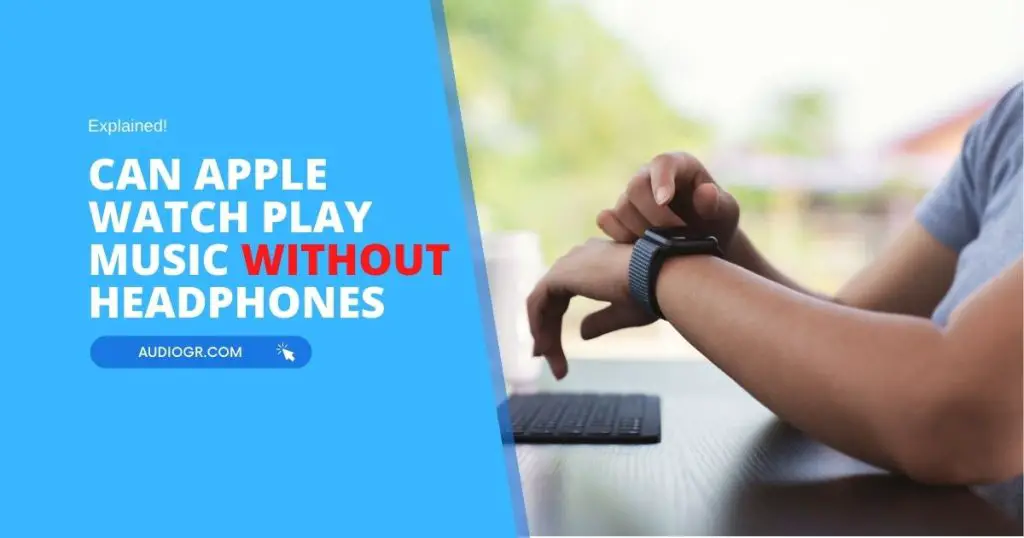
Firstly, it’s important to understand that the Apple Watch has a built-in speaker. This speaker isn’t just for notifications or phone calls. But it can also play music.
However, the sound quality won’t be as good as that of headphones. The speaker is small and not designed for high-quality music playback.
Now, let’s talk about how to play music directly from your Apple Watch. You’ll need music stored on the watch to do this.
You can sync playlists from your iPhone to your Apple Watch by going to the Watch app on your iPhone, selecting ‘Music’, and then choosing which playlists to sync.
Once the music is on your watch, you can play it directly. Open the Music app on your Apple Watch, select the song or playlist you want to listen to, and press play. The music will start playing through the watch’s speaker.
However, there are a few things to keep in mind.
- Firstly, playing music through the watch’s speaker will drain the battery faster.
- Secondly, the speaker isn’t very loud, so it might not be suitable for noisy environments.
- Lastly, as I mentioned earlier, the sound quality won’t be as good as you’d get from headphones.
While playing music without headphones on an Apple Watch is possible, it’s not the best way to listen to music. The watch’s speaker is fine for a quick listen or when you’re in a quiet environment, but headphones are the way to go for longer listening sessions or when you’re in a noisy place.
How to Play Apple Music on Your Apple Watch Without Headphones?
Playing Apple Music on your Apple Watch without headphones is a delightful experience that brings your favorite tunes to your wrist. Here’s a comprehensive guide to help you enjoy this feature.
Step 1: Pairing Your Apple Watch with a Speaker
First, pair your Apple Watch with Bluetooth or your iPhone’s built-in speaker. Here’s how I did it:
- Open Settings: On my Apple Watch, I tapped the Settings app.
- Go to Bluetooth: I scrolled down and tapped “Bluetooth.”
- Pair a Device: I selected the device I wanted to pair and followed the on-screen instructions.
Step 2: Syncing Your Music
Next, you’ll want to sync your favorite Apple Music playlists or albums to your Apple Watch. Here’s how you can do it:
- Open Apple Watch App on iPhone: I opened the Apple Watch app on my iPhone.
- Choose Music: I tapped “My Watch,” then “Music.”
- Add Music: I tapped “Add Music” and selected the playlists or albums I wanted to sync.
Step 3: Playing Music Without Headphones
Now, you’re ready to play music without headphones. Here’s what I did:
- Open Music App: I opened the Music app on my Apple Watch.
- Choose Source: I tapped “Source” and chose my Apple Watch.
- Select Playlist or Album: I browsed my music and selected what I wanted to play.
- Play Music: I tapped to play, and the music started playing through the paired speaker.
Tips
- Storage Space: Be mindful of your Apple Watch’s storage space. Syncing too much music might fill it up.
- Battery Life: Playing music directly from your Apple Watch can drain the battery faster.
- Wi-Fi Connection: Ensure your Apple Watch is connected to Wi-Fi during syncing.
| Step | Action |
|---|---|
| Pair with Speaker | Open Settings > Bluetooth > Pair Device |
| Sync Music | Open Apple Watch App > Music > Add Music |
| Play Without Headphones | Open Music App > Choose Source > Select > Play |
Following these steps, you can enjoy your favorite Apple Music tunes from your Apple Watch without needing headphones. It's a convenient feature that I've found quite enjoyable, and I'm sure you'll love it too!
Connect External Speakers to Your Apple Watch via Bluetooth
Connecting external speakers to your Apple Watch via Bluetooth is a convenient way to enjoy music, podcasts, and other audio content without wires.
Here’s a step-by-step guide I’ve put together to help you easily connect your speakers.
Step 1: Prepare Your Devices
First, ensure your Apple Watch and the external speakers are powered on. You’ll want to have your speakers in pairing mode. Most speakers have a dedicated button, but you may need to consult your speaker’s manual.
Step 2: Open Settings on Your Apple Watch
On your Apple Watch, press the Digital Crown to access the Home screen. Then, tap the “Settings” app.
Step 3: Navigate to Bluetooth Settings
In the Settings menu, tap “Bluetooth.” This will open the Bluetooth settings where you can manage your connections.
Step 4: Pair Your Speakers
You’ll see a list of available devices. Find your speakers and tap on them. A connection request may appear. If so, confirm it.
Step 5: Enjoy Your Audio
Once connected, your Apple Watch will send audio to the speakers. Enjoy your tunes!
Here’s a summary table for quick reference:
| Step | Action | Note |
|---|---|---|
| 1 | Power on devices and set speakers to pairing mode | Check the speaker’s manual if you are unsure |
| 2 | Open “Settings” on Apple Watch | |
| 3 | Tap “Bluetooth” | |
| 4 | Tap on your speakers and confirm the connection request | You may need to enter a code; refer to your speaker’s manual |
| 5 | Play audio | Your Apple Watch will now send audio to the speakers |
Valuable Points to Consider:
- Compatibility: Ensure that your speakers are compatible with your Apple Watch.
- Distance: Keep your watch close to the speakers during pairing.
- Battery Life: Using Bluetooth may affect the battery life of your watch.
- Multiple Connections: If you have issues, check if the speakers are connected to other devices.
Following these steps, you can enjoy a wireless audio experience with your Apple Watch. If you encounter any issues, don't hesitate to refer to the manuals of your devices or contact Apple Support. Happy listening!
Other Ways to Listen Without Headphones
While Bluetooth speakers are a popular method, there are other ways to listen to audio content without headphones on your Apple Watch. Here’s a rundown of some alternatives:
1. Using the Built-in Speaker
The built-in speaker on your Apple Watch is a versatile feature that allows you to listen to audio without needing headphones. While it’s not designed for music playback, it’s perfect for other types of audio. Here’s a more detailed look at how you can use it:
- Phone Calls: One of the primary uses of the built-in speaker is for phone calls. When you receive a call, you can answer directly on your watch. The audio will play through the built-in speaker; you can speak into the watch’s microphone. This is especially handy when your hands are full, or your phone is out of reach.
- Voice Messages: The speaker also allows you to listen to voice messages. You can play it directly on your watch if you receive a voice message through a messaging app like iMessage. This is a great way to stay connected and respond to messages quickly.
- Siri Responses: When you use Siri on your Apple Watch, the responses will come through the built-in speaker. This includes answers to questions, information from searches, and even jokes if you ask Siri to tell you one!
- Alerts and Notifications: The built-in speaker is also used for alerts and notifications. This includes alarms, reminders, and notifications from apps. The speaker will play a sound to alert you, ensuring you don’t miss anything important.
Remember, the quality of the built-in speaker is not designed for high-quality music playback. However, it’s a convenient and effective way to listen to audio on your Apple Watch without headphones for calls, voice messages, Siri responses, and alerts.
2. Connecting to a Smart Home Device:
Connecting your Apple Watch to a smart home device like an Apple HomePod can enhance your audio experience.
- AirPlay Support: Many smart home devices support AirPlay, allowing you to stream audio from your watch to the device. This includes music, podcasts, and more.
- HomeKit Integration: If your smart home device is compatible with HomeKit, you can control it directly from your Apple Watch. This includes adjusting the volume, changing tracks, and even turning the device on or off.
- Multi-Room Audio: You can create a multi-room audio experience with compatible devices, controlling it from your watch.
3. Using a Nearby iPhone or iPad:
Your Apple Watch can control audio playback on a nearby iPhone or iPad, providing a seamless listening experience.
- Remote Control: Use the “Now Playing” app on your Apple Watch to play, pause, skip tracks, and control the volume on a connected iPhone or iPad.
- Handoff Feature: Start listening to the audio on your watch and then hand it off to an iPhone or iPad. Simply bring the watch close to the device, and a notification will appear to complete the handoff.
- Synchronization: Ensure that your Apple Watch and iPhone or iPad are signed in with the same Apple ID for a smooth connection.
4. Utilizing CarPlay in Your Vehicle:
If your vehicle supports Apple CarPlay, you can integrate your Apple Watch for an enhanced in-car audio experience.
- Integration with Car’s Display: Access your playlists, podcasts, and more directly from your car’s display, all controlled through your Apple Watch.
- Voice Commands with Siri: Use Siri on your Apple Watch to control CarPlay, including navigation, music selection, and more.
- Safety Considerations: Utilizing CarPlay through your Apple Watch lets you keep your hands on the wheel and eyes on the road, as you can control many functions through voice commands.
These methods provide diverse ways to enjoy audio content without headphones, whether at home, on the go, or in your car. By leveraging the capabilities of your Apple Watch and other connected devices, you can create a personalized and convenient listening experience.
FAQs
How Do I Listen to Music on My Apple Watch?
Can the Apple Watch play music out loud?
Can you play Spotify on Apple Watch without a phone?
Can I adjust the volume on Apple Watch?
How do I play music through my Apple Watch speaker?
Final Thoughts
Using the Apple Watch to play music without headphones is liberating. It’s simple, fun, and handy. On a walk, I just hit play. No tangled wires. The sound quality? Surprisingly good. It’s a feature I never knew I needed but now can’t live without.
Conclusion
Can Apple Watch Play Music Without Headphones? I hope you have already gotten the answer. If not, you should read the whole article and get many answers about the Apple watch and headphones.