To connect Beats Studio 3 to your PS4, plug the included 3.5mm audio cable into the PlayStation 4's controller and the other end into your Beats headphones. Then, select the headphones and navigate to 'Settings' > 'Devices' > 'Audio Devices' on your PS4.
Ever found yourself tangled in a web of wires, trying to figure out how to immerse yourself in the gaming world with your favorite Beats Studio 3? I’ve been there, and I know the frustration.
Connecting these sleek headphones to a PS4 might seem daunting, but trust me, it’s simpler than it looks. Whether you’re a seasoned gamer or just diving into the virtual universe, this guide is tailored for you.
Let’s unravel the mystery together, step by step guide to connect beats studio 3 to ps4, and elevate your gaming experience to a new level. No more confusion, no more hassle – just pure, unadulterated sound. Join me, and let’s make the connection!
Are Beats Studio 3 Compatible with PS4?
The Beats Studio 3, a product of Apple, is a high-quality wireless headphone that uses Bluetooth technology for connectivity.
This means it can technically connect to any device that supports Bluetooth, including the PS4. However, it’s important to note that the PS4 has certain restrictions regarding Bluetooth connections.
Sony, the manufacturer of the PS4, has implemented these restrictions to ensure the quality and security of the connections. As a result, not all Bluetooth devices can directly connect to the PS4 for audio output, including the Beats Studio 3.
However, this does not mean using your Beats Studio 3 with your PS4 is impossible. There are workarounds, such as using a Bluetooth adapter or transmitter, which can bypass these restrictions and allow your Beats Studio 3 to connect to the PS4.
In terms of user experience, the Beats Studio 3 offers excellent sound quality that can enhance your gaming experience on the PS4. However, it’s worth noting that using a Bluetooth connection for audio output can sometimes result in a slight delay or latency in the sound.
This is a common issue with Bluetooth technology and can affect the timing of the audio of the on-screen action, which might be crucial in some games.
How to connect beats studio 3 to ps4?
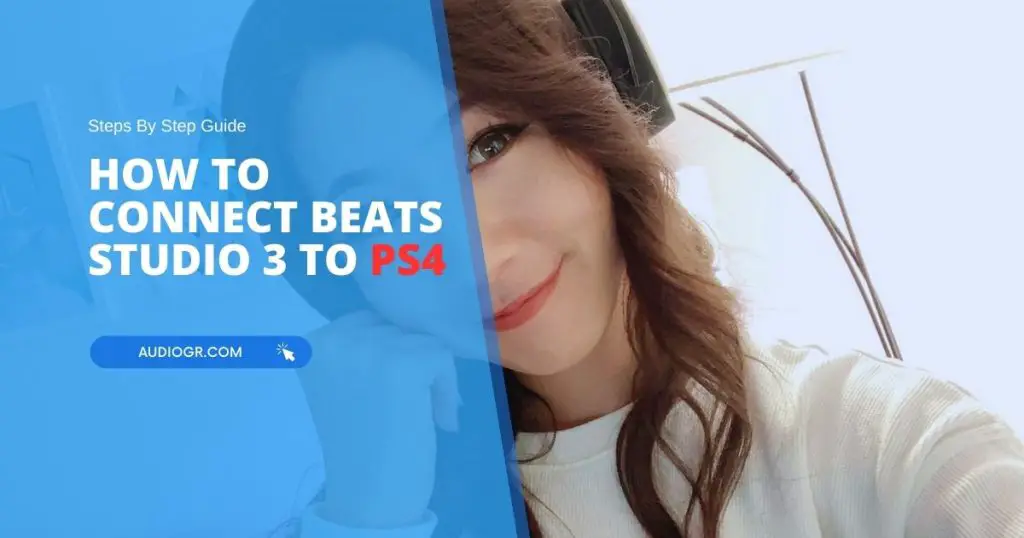
Connecting your Beats Studio 3 to your PS4 can be done in two ways: wired or a compatible Bluetooth adapter. Here’s how:
Method 1: Bluetooth Connection
The first method involves using a Bluetooth adapter. Although the PS4 has built-in Bluetooth, it doesn’t support all Bluetooth headphones for audio output. This is where the adapter comes in handy.
- Get a Bluetooth Adapter: You’ll need to purchase a Bluetooth adapter compatible with the PS4. These are readily available online or in electronics stores.
- Plug it in: Connect the adapter to the PS4’s USB port.
- Pairing Mode: Now, switch on your Beats Studio 3 and put them into pairing mode. This is usually done by holding the power button for a few seconds until the LED indicator starts flashing.
- Connect: On your PS4, navigate to Settings > Devices > Bluetooth Devices. Your Beats should appear on the list. Select them to connect.
Remember, this method only allows for audio output. You’re out of luck if you want to use your Beats’ built-in microphone for voice chat. PS4 doesn’t support Bluetooth microphones.
Method 2: Wired Connection
The second method is a wired connection. This is a more straightforward process and doesn’t require any additional devices.
- Get a 3.5mm Audio Cable: Your Beats Studio 3 should have a 3.5mm audio cable. If not, you can easily purchase one.
- Connect: Plug one cable end into your Beats and the other into the PS4 controller. This should automatically route all audio through your Beats.
The wired connection offers a more stable audio experience with no latency issues. However, it does mean you’ll be tethered to your PS4 controller, which might limit your movement.
In my experience, both methods work well, but they have pros and cons. The Bluetooth connection gives you freedom of movement, but there might be a slight delay in sound. The wired connection offers stable, real-time audio, but you’ll be physically connected to your PS4 controller.
Benefits of Using Headphones with PS4
Gaming on the PS4 takes on a whole new dimension when adding a pair of quality headphones. The benefits are manifold, from immersive sound experiences to enhanced communication with teammates.
Let’s dive into the world of auditory excellence.
1. Better Sound Quality
Having better sound quality is a significant advantage for gamers. High-quality headphones, like the Beats Studio 3, are engineered to deliver superior audio performance.
They can reproduce a wide range of frequencies with clarity and precision, from the lowest bass notes to the highest treble tones. This can significantly enhance your gaming experience.
Here’s how:
- Detail and Clarity: High-quality headphones can reproduce the intricate details and nuances in the Game’s audio. This allows you to hear everything from the subtle sound effects to the Game’s soundtrack with exceptional clarity. It can make the game more engaging and enjoyable.
- Bass Response: Good headphones deliver powerful, punchy bass, making the in-game explosions and gunfire more impactful and realistic.
- Volume Levels: With headphones, you can adjust the volume to your liking without disturbing others. This means you can fully appreciate the Game’s sound design without compromising.
2. Immerse Yourself in the Game
Using headphones can significantly increase your immersion in the Game. By delivering the audio directly into your ears, headphones can make you feel like you’re in the game world. The ambient sounds, the music, and the dialogue feel more immediate and intimate.
This can make the gaming experience more immersive and emotionally engaging. For example, in a horror game, the eerie sounds and sudden audio cues can feel more intense and scary when heard through headphones.
In a story-driven game, the dialogue and voice acting can feel more personal and impactful.
3. Positional Audio
Positional audio, or spatial or 3D audio, is a technology that allows you to perceive the direction of sounds in the Game. This can be a game-changer in many gaming scenarios. Here’s how it helps:
- Locating Enemies: In competitive games, positional audio can help you locate your enemies based on their footsteps, gunfire, or other sound cues. This can give you a strategic advantage.
- Enhanced Realism: Positional audio can make the game world more realistic and immersive. You can hear the sounds around you like in the real world.
- Improved Game Awareness: With positional audio, you can be more aware of what’s happening in the Game. Whether it’s an enemy sneaking up on you or a car approaching from a distance, you can react faster and make better decisions.
4. Be More Comfortable
Comfort is crucial in headphones, especially for gamers who often have long gaming sessions. High-quality headphones like Beats Studio 3 are designed with comfort in mind.
Here’s how they provide comfort:
- Ergonomic Design: Beats Studio 3 headphones have an ergonomic design that fits comfortably over your ears. They are designed to distribute weight evenly, reducing pressure points and making them comfortable to wear for extended periods.
- Adjustable Headband: The adjustable headband allows you to customize the fit according to your head size. This ensures the headphones sit securely on your head without being too tight or loose.
- Soft Ear Cushions: The ear cushions are made of soft, breathable material that feels comfortable against your skin. They also help to reduce heat build-up, keeping your ears cool during long gaming sessions.
5. Noise Isolation
Noise isolation is another critical feature of headphones. Noise-isolating headphones, like Beats Studio 3, are designed to seal against your ear to block out external noise.
This allows you to focus on your Game without being disturbed by the sounds around you. Whether gaming in a noisy environment or just wanting to immerse yourself in the Game without distractions, noise isolation can be incredibly beneficial.
It can help you stay focused, improve your game awareness, and enhance your gaming experience.
6. Microphone for Communication
Many games today are multiplayer and require team coordination and communication. Having a built-in microphone in your headphones can be a game-changer.
It allows you to communicate with your team, strategize, and call out enemy positions. A good microphone can deliver clear and crisp voice transmission, ensuring your team can hear you without issues.
This can be especially beneficial in competitive games where clear and quick communication can differentiate between winning and losing.
7. Wireless Convenience
The convenience of wireless headphones cannot be overstated, especially for gamers. With wireless headphones like Beats Studio 3, you’re free from the constraints of wires.
This means you can move freely without worrying about getting tangled in cables or accidentally pulling them out.
Whether leaning back in your chair, standing up to stretch during a game break, or moving around in an intense VR game, wireless headphones allow you to move as you please. This can make your gaming experience more comfortable and enjoyable.
8. Privacy
Using headphones provides a level of privacy that speakers simply can’t. With headphones, the audio from your Game is delivered directly into your ears. This means you can game without disturbing others around you.
Whether playing late at night, in a shared living space, or public, headphones ensure that your gaming doesn’t intrude on others. Moreover, headphones keep your Game audio private.
So, whether you’re listening to in-game dialogues, communicating with your team, or simply enjoying the Game’s soundtrack, you can do so without others overhearing. This can be particularly beneficial in shared living spaces or games with mature content.
Can You Use Beats Studio 3 Mic with PS4?
The Beats Studio 3 headphones do come with a built-in microphone. However, it’s important to note that the PS4 doesn’t support all Bluetooth microphones due to Sony’s restrictions.
This means that if you’re connecting your Beats Studio 3 to your PS4 via Bluetooth, you may be unable to use the built-in microphone for in-game communication.
But don’t worry; there’s a workaround. If you connect your Beats Studio 3 to your PS4 using a wired connection, you should be able to use the built-in microphone.
This is because when you connect your headphones to the PS4 controller using a micro-USB cable, the PS4 should automatically route all audio, including microphone input, through your Beats.
Now, let’s talk about why using a microphone can enhance your gaming experience:
- Team Communication: In multiplayer games, communication is critical. Strategizing with your team, calling out enemy positions, and coordinating your actions can give you a significant advantage.
- Transparent Audio: The Beats Studio 3 microphone is designed to deliver precise and crisp audio, ensuring that your team can hear you without any issues.
- Noise Isolation: The microphone on the Beats Studio 3 is designed to isolate your voice from background noise. This means that even if you’re gaming in a noisy environment, your team will still clearly hear your voice.
- Convenience: A built-in microphone means you don’t need to set up a separate mic. This can make your gaming setup simpler and more streamlined.
While the PS4’s Bluetooth restrictions may prevent you from using the Beats Studio 3’s microphone wirelessly, a wired connection should allow you to use it without any issues. This can significantly enhance your gaming experience, especially in multiplayer games where communication is crucial.
How to use Beats Studio 3 Mic with PS4?
As mentioned, the PS4 doesn’t support all Bluetooth microphones due to Sony’s restrictions. However, using a wired connection, you can still use the microphone on your Beats Studio 3 with your PS4. Here’s how:
Method 1: Using a Wired Connection
- Connect Your Headphones: First, you’ll need to connect your Beats Studio 3 to your PS4 controller using a micro-USB cable. Simply plug one end of the cable into the headphones and the other end into the controller.
- Adjust the Settings: Next, go to the PS4 settings. Select ‘Devices,’ then ‘Audio Devices.’ Under ‘Input Device,’ select ‘Headset Connected to Controller.’ This will ensure that your PS4 is using the microphone on your Beats Studio 3.
- Test the Microphone: You can test the microphone by going to the ‘Adjust Microphone Level’ option in the ‘Audio Devices’ menu. Speak into the microphone and adjust the level so your voice can be heard clearly.
Method 2: Using a Bluetooth Adapter
If you want to use your Beats Studio 3 microphone wirelessly, you can use a Bluetooth adapter that supports microphone input. Here’s how:
- Connect the Adapter: Plug the Bluetooth adapter into the PS4’s USB port.
- Pair Your Headphones: Put your Beats Studio 3 into pairing mode and pair them with the Bluetooth adapter.
- Adjust the Settings: Like in the wired method, you must go to the PS4 settings and select your headphones as the input device.
Remember, the quality of the microphone input can vary depending on the method used and the specific Bluetooth adapter. Testing the microphone before starting a game is always a good idea to ensure your voice can be heard clearly.
Troubleshooting Common Issues
We may encounter a few bumps as we navigate the gaming world with our Beats Studio 3 headphones and PS4. But fear not; we’ll delve into troubleshooting common issues.
Issue 1: Beats Studio 3 Not Connecting to PS4
If your Beats Studio 3 headphones are not connecting to your PS4, there could be several reasons for this. It could be due to a problem with the Bluetooth pairing process or an issue with the headphones themselves.
- Solution: Try resetting your Beats Studio 3 headphones. To do this, press and hold the power button for 10 seconds. When the LED indicator light flashes, release the button. Your headphones are now reset and ready to be paired again.
Issue 2: Microphone Not Working
If the microphone on your Beats Studio 3 is not working with your PS4, it could be due to the PS4’s Bluetooth restrictions or a problem with the microphone itself.
- Solution: Try connecting your headphones to the PS4 using a wired connection. If the microphone still doesn’t work, it could be a hardware issue, and you might need to contact Beats support for further assistance.
Issue 3: Poor Sound Quality
If you’re experiencing poor sound quality, it could be due to a problem with the headphones or the Game’s audio settings.
- Solution: Check the audio settings on your PS4 and ensure they’re set up correctly. You can also try resetting your headphones to see if that improves the sound quality.
Issue 4: Headphones Not Comfortable
If your Beats Studio 3 headphones are uncomfortable, it could be due to how you’re wearing them or the headphones’ fit.
- Solution: Adjust the headband and ear cups for a more comfortable fit. Everyone’s head shape and size differ, so what works for others might not work for you.
Remember, if you're still experiencing issues after trying these solutions, contacting Beats support for further assistance might be a good idea. They can provide more detailed troubleshooting steps and, if necessary, arrange for a repair or replacement.
FAQs
Can I pair my Beats to my PS4?
How do I connect my Beats Studio headphones to my PS4?
Why is Beats Studio 3 not working on PS4?
Does Beats Studio 3 mic work on PS4?
Will wireless beats work with PS4?
Conclusion
If you follow the steps mentioned in this guide, I’m sure that they will work for you.
If you notice any parts of this article missing or if there is something wrong with the information contained in this article, feel free to leave your comments so it can be fixed.
Thanks!