Headphones are a great way to listen to music or watch videos without disturbing others. If you want quality output and secure your ear health, you should wear them correctly.
Most people do not care about which buds or the earpad cover their ears. It can cause discomfort, pain, and even lead to hearing loss. So it’s important to identify the left and right sides of a pair of headphones.
This will help ensure that you’re getting the best sound quality possible and ideally using them.
How to identify left and right headphones? The most common way is to look for the L and R markings on the headphone buds themselves. These letters should be visible and help you know which bud goes in which ear.
If this does not help you should read our full article. We teach you how to identify left and right headphones in different ways.
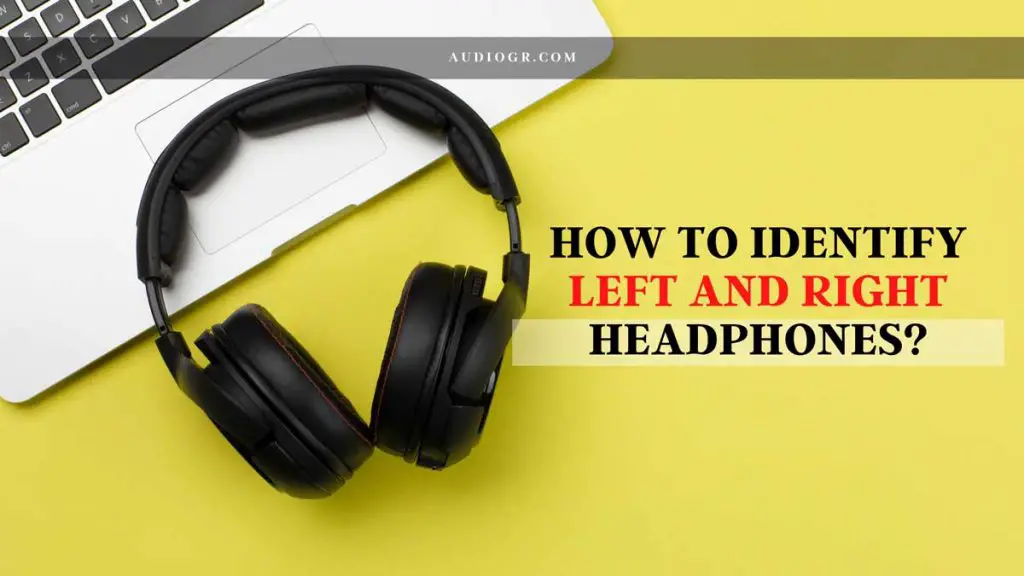
What Are Left and Right Headphones?
Headphones come in two varieties:
- Mono
- Stereo
Mono headphones have one driver that emits sound from the left or the right side, while stereo headphones have two drivers, one for each ear. Most headphones are stereo headphones, but mono headphones are still in use today.
When referring to headphones, people often use “left” and “right” to describe which ear the headphones are meant for.
In other words, left headphones are designed to be worn on your left ear, and right headphones are designed to be worn on your right ear.
It’s essential to identify the left and right sides of a pair of headphones because wearing them incorrectly can cause discomfort, pain, and even hearing loss.
Wearing headphones backward (with the left earphone on the right ear and vice versa) can also lead to sound quality issues.
What Is the Purpose of Left and Right on Headphones?
The primary purpose of having left and right headphones is to get the best possible sound quality when listening to music or watching videos.
When stereo headphones are worn correctly, each earphone should be in the correct position. This means that the left earphone should be on the left ear and the right earphone on the right ear.
If you wear headphones backward with the left earphone on the right ear and vice versa, it can lead to sound quality issues.
This is because the sound from each earphone will bleed into the other ear, which can cause the sound to be less transparent and less focused.
In addition to sound quality issues, wearing headphones backward can also cause discomfort and pain. The earpads on headphones are not designed to be worn on the wrong ear.
Wearing headphones backward can put pressure on the bad part of your ear, which can lead to pain and discomfort.
What Will Happen If You Don’t Identify Left and Right Headphones?
You may face a few problems if you do not identify left and right headphones correctly. These problems include:
- Discomfort
- Pain
- Hearing Loss
Each of these problems can be caused by wearing headphones incorrectly.
If you experience any of these problems, it is essential to stop using the headphones and seek medical attention if necessary.
How to Identify Left and Right Headphones
There are a few ways you can identify left and right headphones. These include:
1. Look for the Letters “L” and “R”
One of the easiest ways to identify left and right headphones is to look for the letters “L” and “R” on the headphones. These letters are usually printed on the earpiece of the headphones or the cord.
2. Check the Earpads
Another way to identify left and right headphones are to check the earpads. Most headphones have different designs on the left and right earpads. For example, the left earpad might have a circle while the right earpad has a square.
3. Look for a Designated Left and Right Side
Some headphones also have a designated left and right side. This means that the left headphone is always on the left ear and the right headphone is always on the right ear.
4. Follow the Cord
Another way to identify left and right headphones are to follow the cord. The cord usually has a different design on the left and right sides. For example, the left cord might be red while the suitable cable is blue.
5. Listen for Sound Quality Differences
You can also identify left and right headphones by listening for sound quality differences. When you wear the headphones correctly, you should not be able to hear any sound from the opposite earphone. If you can listen to sound from the opposite earphone, the headphones are not positioned correctly.
6. Try Wearing Them Backward
If you still have trouble identifying left and right headphones, try wearing them backward. If the sound quality is better when you wear the headphones backward, you know that the headphones are on the wrong ears.
7. Use the Manual
If you are still having trouble identifying left and right headphones, you can always refer to the manual. The manual will usually have pictures or diagrams that show you how to wear the headphones correctly.
How to Switch Left and Right Headphones on Android?
If you want to know how to switch left and right headphones on android, you can follow these steps:
1. Plug in your headphones: Make sure that your headphones are plugged into your Android device.
2. Open the Settings app on your Android device: Tap on the “Settings” icon to open the Settings app.
3. Tap on the “Sound & vibration” option: Scroll down and tap on the “Sound & vibration” option.
4. Tap on the “Advanced” option: Scroll down and tap on the “Advanced” option.
5. Tap on the “Headset mode” option: Tap on the “Headset mode” option.
6. Change the “Left audio channel” and “Right audio channel” options: You can change the “Left audio channel” and “Right audio channel” options to “Both” if you want both audio channels to be played through the left and right headphones.
7. Tap on the “Back” button: Tap on the “Back” button to exit the Settings app.
8. Test your changes: You can now test your changes by playing a song or watching a video. You should be able to hear the audio from the left and right headphones.
Your headphones should now be swapped. If you have any trouble, you can always refer to the manual with your headphones.
How to Switch Left and Right Headphones Windows 10?
Swapping your headphones’ audio output from one ear to the other can be helpful in several situations.
Maybe you’re trying to hear something difficult to pick up with just one earbud, or you want to save one earbud for later use.
Whatever the reason, it’s easy to change which ear your headphones are outputting audio to in Windows 10.
1. Open the Control Panel.
2. Click on Hardware and Sound.
3. Select the Manage Audio Devices link under the Sound header.
4. In the window that opens, select the Speakers – your headphones name – entry in the list and click on the Properties button.
5. In the Properties window, select the Listen tab.
6. Under the Default Format heading, use the drop-down menu to select Mono or Stereo.
7. Click on OK to save your changes and close the window.
8. Close the Control Panel.
When you play audio, your headphones will output audio to the left or right ear, depending on your selected format.
How to Switch Left and Right Headphones on Iphone?
To switch the left and right headphones on your iPhone, follow these steps:
1. Go to Settings > General > Accessibility.
2. Scroll down to the Hearing section and tap on “Balance.”
3. Drag the slider to the left or right to adjust the sound balance between your left and right headphones.
4. Tap on “Done” when you’re finished.
You can also adjust the sound balance by going to Settings > Sounds > Balance. Drag the slider to the left or right to adjust the sound balance.
Bluetooth Headphones Left, and Right Switched
It’s pretty easy to accidentally switch the left and right earpieces on your Bluetooth headphones. Especially if you’re in a hurry, or if you just aren’t used to wearing them yet.
If you do find yourself with the wrong earpiece in, don’t worry! It’s an easy fix. Just follow these steps:
1. Turn your headphones off.
2. Unplug the earpiece that’s in the wrong ear.
3. Plug the earpiece that’s supposed to be in the wrong ear into the headphone jack.
4. Turn your headphones on.
5. Press and hold the button on the earpiece for about 5 seconds until you hear a tone.
6. The earpiece will now be in the correct ear.
Bonus Section:
How to Check My Headphone Is Working or Not?
If you want to check whether your headphone is working or not, you can do so by plugging them into your computer’s audio input port and then opening the sound preferences. From here, you should be able to see if the headphones are showing up as an input device.
Another way to test if your headphones are working is to plug them into an audio source like a phone or MP3 player and see if you can hear sound coming through them. If you can, then they’re working fine.
If your headphones aren’t working, there are a few possible causes. The most common one is that the audio input port on your computer is damaged and needs to be replaced. Another possibility is that the drivers for your headphones are not installed correctly. You can try re-installing them to see if that fixes the problem.
Finally, if none of these solutions work, your headphones may be broken and need to be replaced.
Beats Headphones Which Are Left and Right
There are two types of Beats headphones: those with a “left” and “right” sticker and those that don’t. If your headphones have a suitable sticker on them, you need to make sure that the cord is plugged into the correct earcup.
The left earcup should always have the red band on the cable, while the right earcup should have the green band. If the cord is plugged into the wrong earcup, the sound will be reversed.
If your headphones don’t have a left and right sticker, they’re most likely designed to work with any audio input. In this case, it doesn’t matter which earcup you plug the cord into.
Beats Solo 2 and 3
The Beats Solo 2 and 3 are very similar headphones, but there are a few key differences that you should be aware of.
First, the Solo 2 has on-ear cups, while the Solo 3 has over-ear cups. This means that the Solo 3 will be more comfortable to wear for more extended periods.
Second, the Solo 3 has a longer battery life (up to 40 hours) than the Solo 2 (up to 20 hours). Finally, the Solo 3 is slightly more expensive than the Solo 2.
If you’re not sure which Beats headphones to buy, the Solo 3 is a good option because it has the best features of both the Solo 2 and 3. However, if you’re on a budget, the Solo 2 is still a good option.
How to Check If Headphones Are Plugged in Android?
There are a few ways to check if your headphones are plugged in on Android.
The first way is to go into your phone’s Settings and then look for the “Sound” or “Audio” section. From here, you should be able to see if there is a headphone icon next to the volume slider. If there is, then your headphones are plugged in.
Another way to check is to go into any app that uses audio like YouTube or Netflix and see if the audio is coming from the headphones. If it is, then they’re plugged incorrectly.
If your headphones aren’t plugged in, you’ll most likely see an error message on your screen telling you that there is no audio output device. Try plugging the headphones into a different audio port on your phone or computer if this happens.
Conclusion
We discuss everything you need to know about how to identify left and right headphones. By following the simple tips in this article, you can ensure a comfortable and safe listening experience.