The best equalizer settings for headphones depend on the headphones, the genre of music being listened to, and the individual user’s preferences.
Most people know that the best equalizer settings for headphones can dramatically change your music’s sound quality and balance. But what is best for you?
Many factors dictate the best headphone EQ settings, such as type of headphones (open or closed), personal preference, the genre of music, and more.
In this blog post, I will discuss finding the best equalizer settings for your headphones so you can enjoy all aspects of sound!
What is an Equalizer?

An equalizer is a frequency filter which changes the volume of sounds at different frequencies to alter the sound we hear. It’s used in many devices, such as headphones and speakers.
Changing your device speaker or headphone settings from “flat” to an “equalized” adjusts how each musical note sounds by boosting or reducing those specific sounds.
This makes certain songs sound better depending on the type of music you’re listening to.
An equalizer works by increasing or decreasing the amplitude of signals at different frequencies. This means it boosts some sounds while attenuating others so you can hear them better.
Equalizers are used in many devices, such as speakers and headphones, to help users get a more pleasant experience when listening to music on their devices.
Most people do this by adjusting their device’s settings to an equalized setting, which adjusts each musical note by boosting or reducing those specific sounds.
This makes certain types of music sound better, depending on the type you’re listening to.
Why Do I Need to Have an Equalizer?
An equalizer is a tool that allows users to adjust the sound of the audio they are listening to.
Because sound quality varies significantly from one audio source to another. an equalizer provides the ability to make a listening experience more enjoyable.
There are several reasons why do need to have an equalizer:
1. More control over the sound
Using an equalizer, users can customize the sound to their exact preferences. An equalizer allows users to shape the sound of their audio. They can adjust to increase or decrease the bass and treble to make it sound exactly how they’d like it.
2. Improve the sound quality
An equalizer can help to bring out the best in the audio, enhancing the quality and clarity of the sound. Listening to the audio can increase enjoyment, as it is much more precise and pleasant.
3. Make adjustments for different types of audio
The sound of other audio sources may vary greatly. Using an equalizer, users can adjust the sound for each source, ensuring the best listening experience for each type of audio.
4. Compensate for sound system limitations
The speakers or other sound systems can limit the sound of an audio source. An equalizer allows users to pinpoint precisely where audio needs to be boosted or reduced to make the most of their sound system.
5. Make each listening experience unique
Users can experiment with various settings using an equalizer, making each listening experience memorable. They can tweak the sound to make a particular song stand out and even create sound effects.
6. Adjust the sound to their hearing
An equalizer allows users to tailor the sound to their hearing. Since different ears respond to frequencies differently, an equalizer will enable users to adjust the sound to make it comfortable.
7. Save their settings
After setting up their sound preferences, users can save their settings. This way, they can quickly switch back and forth between their favorite sound options without having to make all the adjustments again.
8. Works with many audio sources
An equalizer is not limited to one type of audio source. It can be used with various audio sources, such as computers, phones, audio players, etc.
The Benefits of Using an Equalizer App or Program
You need a high-quality listening environment to get the most out of your music. In addition to headphones and speakers, this includes things like room acoustics or whether you are using studio monitors or consumer earbuds.
While choosing the right headphone is also important for high frequency sounds quality, getting an equalizer app can help provide additional options for sound management.
1. Easier to use
Using a dedicated equalizer app or program is easier than manually adjusting the sound settings on a device, such as a TV or a phone. The user-friendly interface of an app or program allows for fast and easy sound adjustments.
2. Improved audio quality
Using an equalizer app or program increases sound quality when listening to audio. Sound quality is enhanced with the ability to customize the audio to the exact sound the user wants.
3. Enhanced sound control
Using an equalizer app or program gives users even more control over the sound they listen to. They can make more precise adjustments, allowing for a uniquely tailored listening experience.
4. Increased customization
Using an equalizer app or program allows users to customize the sound of their audio. With more options and settings, users can have complete control over the sound of their audio.
5. Works with multiple audio sources
Equalizer apps and programs are compatible with multiple audio sources. This means users can use one program to adjust the sound of their audio from various sources.
6. Ability to save settings
With an equalizer app or program, users can save their settings. This way, they can quickly switch back and forth between their favorite sound options without having to make all the adjustments again.
7. Suitable for novice and experienced users
Equalizer apps and programs are suitable for both novice and experienced users. Novice users can quickly and easily adjust their sound settings to achieve the sound they want, while experienced users can use more advanced settings to get the exact sound they want.
How to Use an Equalizer?

An equalizer is a powerful tool for controlling sound balance in an audio mix. Adjusting different frequency bands can help make certain instruments or voices stand out.
Depending on your audio mixing platform, there are several ways to adjust and use an equalizer.
1. Frequency band
Most equalizers will be split into frequency bands. These will usually vary from platform to platform. That must be clarified initially.
Typically you will see a low-frequency band like 20Hz to 500Hz, a mid-range frequency band like 500Hz to 2kHz, and a high-frequency band like 2kHz to 16kHz.
2. Amplitude
Each frequency band will have an amplitude setting that allows you to control the sound level within that frequency band.
To make the frequency band louder, increase the amplitude, but be careful not to overdo it, or you will begin to introduce distortion.
3. Q or Gain
This refers to the range or “width” of a frequency band. If a frequency band is wider, it will include more of the surrounding frequencies.
This can shape your sound and make specific instruments or voices stand out.
4. Bypass
This feature on many equalizers allows you to bypass the balance entirely. This will enable you to compare how your audio sounds with and without the equalizer applied.
5. Presets
Many equalizers come with presets that you can use as starting points. These can be very useful as they provide an example of adjusting the balance for certain types of music.
6. Auto EQ
This is a feature found on many equalizers that will automatically adjust the equalizer settings for you. While this can sometimes produce good sound, it does not provide optimal results.
7. EQ matching
This involves adjusting their EQ settings by taking two tracks and trying to match them. So they sound similar.
This is especially helpful when blending two different instrument sounds or recording two vocal takes in separate rooms/environments to sound consistent.
8. Visualization
Many equalizers have graphical displays of the audio waveform. This can help you quickly identify problem frequencies or locate where specific instruments or voices are sitting in the mix. This can be invaluable when trying to get accurate sound.
Which is the Best Type of EQ and Why?
The best type of EQ depends on the application. For the most part, the two most common types are parametric and shelving equalizers.
1. Parametric EQ
This type of EQ has finely adjustable parameters, such as bell curves, so you can precisely target and affect individual frequencies. It is ideal for subtle adjustments and cleaning up audio.
2. Shelving EQ
This EQ type has fewer parameters and is more suited for broad adjustments and sculpting. It works well to create big, thick, low-frequencies or make deep cuts to reduce noise or feedback.
The best type of EQ for a specific application depends on the sound you’re trying to achieve and the requirements of the task at hand.
A parametric EQ may be the best choice if precision and control are needed. On the other hand, shelving EQ may be the better option if you want a more analog and hands-off approach.
What are the Best Equalizer Settings for Headphones?
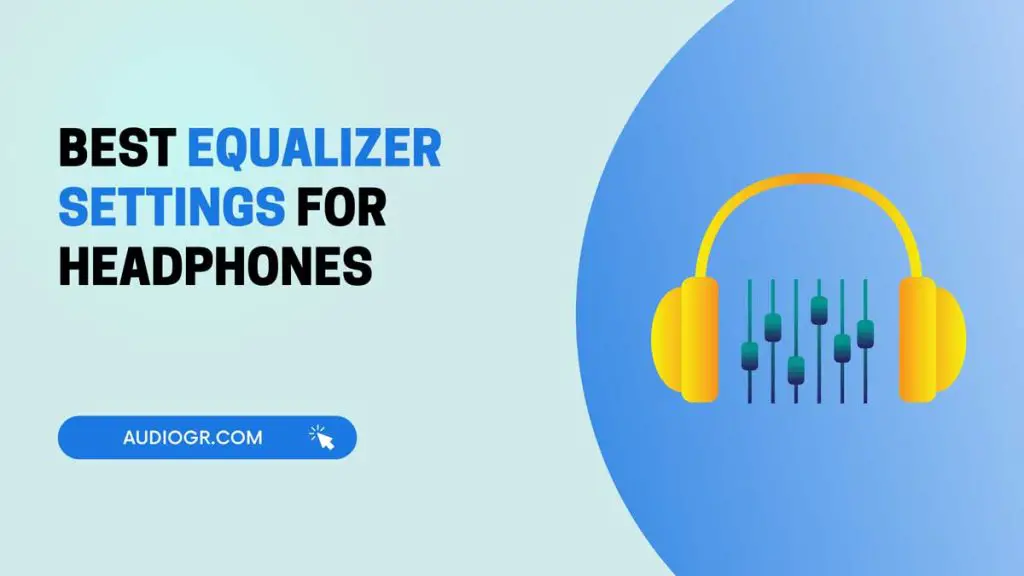
The Equalizer settings for headphones differ from individual to individual. For some people, a slight boost or cut of certain frequencies might be all that is needed, while others prefer more drastic changes in tone and pitch depending on what they are listening to.
For example, the bass range is sometimes extended in some music genres, whereas the treble range is often increased.
The best way to find the right equalizer settings for headphones is to experiment with different levels of bass, sub-bass, midrange, and treble until you develop a sound that works well across all types of music genres.
In addition, you will need to use your ear to determine if any parts of the song become too muffled or have a harsh sound to them.
Equalizer Settings for Headphones:
- Run a good test on your headphones before adjusting the equalizer settings. This way, you know how it should sound without equalization and can compare it against other EQ settings to see if they’re making things better or worse.
- Listen carefully between songs because certain EQs may distort some tracks presets, even if they sound good. This means the settings aren’t very suitable for those songs, and it’s best not to use them on those tracks.
- The “Off” preset is a decent starting point since no equalization has been applied, but if you don’t like any of the other presets, feel free to adjust each slider until it sounds good to you. Remember that you can always return to the previous setting if it doesn’t work out.
- If your headphones and music app both support a bass boost, treble boost, or surround sound effect, experiment with these options.
How to Find the Right Equalizer Setting for You?
Equalizers are used to change the audio quality of your headphones. They can be found in almost every music player. However, not all equalizer settings are created equally. Check out our advice on how you should find the right setting for you!
Steps to Find the Right Equalizer Setting for Android
Below I will discuss finding the right equalizer settings for your Android device. These steps should work with most devices, including music players such as VLC and stock Music player apps, but it is best if you can test these on a common app like Spotify or Pandora before applying them to other media players:
- Open an application like Spotify or Pandora, and start playing your song.
- Press the Android “Home” button to return to your home screen: notice how this pauses the media player (if applicable.)
- Swipe up from the bottom of the screen on your Android device, and you will see a small bar with music controls. If it says “pause” instead, swipe left and right to find the necessary button.
- Press the music control bar to open up your device’s equalizer settings: if successful, a new window should pop up with different sliders for each frequency range of sound that can adjust.
- Move the sliders around until you find a setting that works for your music. If it sounds bad, press “back” and try again.
- Test out other apps to see if they have different equalizer settings: some stock music players may not include this option at all or have very limited presets built-in.
- Enjoy your music!
You should now have the right equalizer settings for Android devices. If you still can’t find a good sound, try different player apps or music genres until you are satisfied with the results. Keep reading here to learn more about finding the best EQ settings for headphones and using them effectively in all kinds of media.
Steps to Find the Right Equalizer Setting For iOS
Here are the steps you can follow to adjust the equalizer in your iOS device.
- Step-1: Open Music App. Your favorite music app should already be opened, as the equalizer is an iPhone app (see image below).
- Step-2: Find a song you want to listen to and play it.
- Step-3: Tap “Now Playing.” This will show a list of currently playing songs; tap one to open.
- Step-4: Tap “EQ.” This will take you to the equalizer page to choose a preset equalizer or make your own.
- Step-5: You can also access the EQ settings from the Settings app labeled as music.
- Step-6: A list of preset equalizers will appear once you open the equaliser page. You can choose one or make your custom setting by tapping “Create New Preset.”
- Step-7: Tap “Presets” to switch between presets.
- Step-8: Once you open the Equalizer page, tap “Create New Preset.”
- Step-9: You can edit the Equalizer settings by tapping “Edit.”
- Step-10: A screen with boxes representing different frequencies or sounds will appear. Pressing and holding over a box will show a list of items you can choose from to adjust your equalizer.
Steps to Find the Right Equalizer Setting for Windows
- Step-1: Hold down the Windows key and press R. This will open a Run window where you can type in “ms-settings: Equalizer” (without quotes). The Equalizer setting should be at the top of the list when opened.
- Step-2: Several bands of equalizer settings will appear when you click on it. If you are having trouble hearing specific aspects of songs, try switching the equalizer to one more appropriate for what you’re trying to listen for.
- Step-3: Check out your device’s manufacturer website to see if other options are built into Windows or your device.
- Step-4: If you still have trouble finding the right setting, try downloading a third-party equalizer app like Boom (for Windows) or Equality (for Mac). Both apps are free and allow much more customization than your standard iTunes or computer settings.
- Step-5: Once you find the right setting, save it as a preset to switch between them easily.
Steps to Find the Right Equalizer Setting for Mac
- Open System Preferences. You can find this under the Apple logo menu on your Mac desktop.
- Choose a better sound setting from a drop-down window of system preferences. This will open up all sound options for your computer and what is connected, including headphones or speakers plugged into USB ports or audio jacks with a cord.
- If your headphones are plugged in, click on the Output tab at the top of this screen. You want to adjust their equaliser settings. Otherwise, click Input to change how sound is received through a microphone or other input device connected to your computer.
- Click on the “Show” menu to the equaliser’s right. This will open up a drop-down list with all different equalizers you can choose from and any presets already saved for your convenience.
- Select an option under Show and click “OK.” Your new settings are now applied!
Best Equalizer Settings for Music

Equalizer settings can vary greatly depending on the speaker system you’re using, your audio source, and what genre or types of music you are listening to. While there’s always a “right” answer for every situation, there are some commonly accepted settings that many people prefer:
1. Classical Music
Classic equalizer setting options include bass cut around 100 Hz, Treble around 16 kHz, and a slight boost at 60 Hz.
Bass cut around 100 Hz is important to balance bass and treble. This cut maybe even more important than the boost at 60 Hz, which helps the speakers resonate without overpowering the light frequencies of classical music.
Many digital equalizers do not have a bandpass for 60-100 Hz, but fortunately, most modern speakers have a bass reflex port that makes the 100 Hz cut without EQ.
As for treble, around 16 kHz is also crucial because the human ear loses sensitivity to high frequencies above 18-20 kHz.
Boosting them too much may lead to ear fatigue. A slightly greater boost at this frequency range will compensate for the loss of high-frequency response in the speakers and headphones.
2. Hip Hop & Rap
Hip-hop’s bass plays an integral role in creating its mood and style, so a hip-hop EQ typically has a lot of boosting and cutting at the 40-100 Hz range.
The same applies to pop music, except that the 100-200 Hz area is emphasized more for this genre, while rap focuses more on the 100-300 Hz area.
The above setting is based on soft or small speakers, which cannot produce the exact frequencies of hip-hop songs. However, if you listen to hip hop through big speakers, you can boost up 200 Hz more to create a slightly deeper bass for more thump.
Another option that artists prefer is cutting at 100 Hz instead of boosting. This cuts the excessive bass and gives the song a clearer sound.
More treble is also necessary for rap songs, so I recommend emphasizing around 10 kHz, giving raps a crispier and livelier feel.
3. Rock
The classic equalizer setting options include bass cut around 100 Hz, Treble around 10 kHz, and a slight boost at 60 Hz.
A bandpass of 30-80 Hz with average width is necessary for rock songs because they use more bass than treble.
In addition, a narrow high-pass filter at 20 kHz helps clear the mud on the guitars and cymbals that can obscure guitars during solos.
4. Reggae
As a music genre heavily influenced by Jamaican Folk music and other genres such as Soul and Mento, Reggae typically has a heavy bass line.
As a result, the classic equalizer setting options include bass cut around 100 Hz, Treble around 10 kHz, and a slight boost at 60 Hz.
A 30-80 Hz bandpass with average width is necessary because reggae uses more bass than treble.
In addition, a narrow high-quality filter at 20 kHz helps clear away the mud on the guitars and cymbals that can obscure vocals during solos, etc.
5. Pop Music
The classic equalizer setting options include Bass around 200 Hz, Treble around 10 kHz, and a slight 2-5 kHz boost.
Pop songs have a strong rhythm section, so we recommend emphasizing this genre’s 100-200 Hz area.
A narrow high-pass filter at 20 kHz helps clear the mud on the guitars and cymbals that can obscure vocals when the choruses come in.
As for treble, around 10 kHz is also important to make the song sound livelier. A slightly greater boost at this frequency range will compensate for the loss of high-frequency response of speakers and headphones.
Special note: For many people experiencing issues with tinnitus (ringing in the ears), using an equalizer is one of the best ways to enjoy music again.
Best Equalizer Settings For Earphones
Equalizer settings are essential for creating desired sound effects when listening to music on earphones or earbuds.
The best equalizer settings for earphones will depend mainly on the type, model, and brand of earphones and music genre.
For example, if you’re listening to rap, hip-hop, or rock music, you’ll want your equalizer settings to be adjusted to emphasize bass frequencies.
To do this, increase the low frequencies until they are between +3 dB and +5 dB. Also, increase mid-range frequencies slightly while leaving the high frequencies untouched.
If you’re more into classical music or jazz, focus on increasing the high frequencies. At the same time, keeping the low and mid-range frequencies at slightly lower levels than usual.
This will help create a richer audio experience that lets you appreciate subtle nuances in instruments like violins and saxophones.
Best Equalizer Settings For Bass
When setting up your equalizer for bass, the most important thing is to find the spot where it sounds best for you. Everyone has different tastes, so try different settings to find what works best.
Generally speaking, you want to boost the lower frequencies and slightly reduce the higher frequencies. Start with a low-pass filter at 120 Hz and gradually increase it until you find your desired bass level.
It’s also important to consider the headphones or speakers you use when setting up your equalizer.
Some headphones are designed specifically for bass. While others are better suited for other genres of music, such as classical or rock music.
Try different genres and see which headphones work best with each genre before setting up your EQ settings.
Best Equalizer Settings For Gaming
If you are a gamer, having suitable equalizer settings can make all the difference between success and failure.
The correct settings can improve your gaming experience by enhancing sound clarity and providing a better bass response.
For instance, having the right equalizer setting can be extremely helpful if you’re playing a shooter game like Call of Duty.
Boosting mid-range frequencies such as 800 Hz to 1200 Hz will allow for more precise tracking of enemy footsteps and gunshots. You also want to boost bass frequencies from 40 Hz to 100 Hz.
This will provide a more immersive gaming experience with improved depth and directionality.
Another type of game that requires special attention when it comes to EQ settings is racing games like Gran Turismo or Need for Speed.
When playing these games, it’s important to have well-defined bass frequencies to hear engine sounds and tire screeching accurately. They are integral parts of driving simulation games.
Boosting mid-level frequencies such as 400 Hz to 700 Hz is also recommended as this will improve the clarity of background noise, allowing for better immersion in races.
For fighting games like Street Fighter or Tekken, boosting high frequencies from 4 to 8 kHz is beneficial.
Because this range contains most of the sound effects associated with attacks like punches and kicks typically present in these games.
Boosting bass frequencies from 20 Hz to 60 Hz will create a solid foundation for all other sounds making them more transparent and easier to hear during fights.
Best Equalizer Settings For Clear Voice
An equalizer is an electronic device that adjusts the balance between different sound frequencies. It can be used to make certain sounds more prominent or diminish others.
When using an equalizer for clear voice, you should boost mid-range frequencies while keeping low-end and high-end frequencies more moderate. This will help keep vocals sounding natural without being too overpowering or quiet.
Set the gain levels on all your frequency bands to zero to achieve this effect. Next, boost the mid-range frequencies by around 3dB or 4 dB.
This will bring clarity to vocal performances without sounding harsh or distorted. You can also tweak other frequency bands slightly to fill out empty spaces in the mix and create a fuller sound overall.
If your equalizer includes a “loudness” setting such as a compressor or limiter, ensure it is set at a moderate level not to distort vocals at higher volumes.
Once you have finished adjusting your equalizer settings for clear voice, test how it sounds with different types of music. Ensure that everything sounds balanced and natural before you settle on those settings.
With some tweaking and experimentation, you can quickly get great results from your equalizer and enjoy crystal-clear audio at any volume.
Best Equalizer apps for android, iOS, Windows, and Mac
Various mobile applications are available for Android and iOS users, and desktop applications for Mac and Windows users. Some of the most popular ones include:
- Equalizer (Android): Boom! For Android devices, this app includes many presets to select from, or you can go in and customize your settings with fully functional graphic equalizers so that every frequency is adjustable.
- Music Volume EQ (iOS): This free application provides presets for Hip Hop, Classical, and many others.
- Magic EQ (Mac): A version of the classic graphic equalizer that allows you to adjust frequencies with your mouse or keyboard. So you can see what each does as it changes.
- Fission (Windows): Available for Windows devices, this equalizer provides presets you can use or choose to go in and customize your settings.
- RTA (iOS): Not technically an equalizer, but more like a visual sound spectrum analyzer that lets the listener see how each frequency changes over time with music playing through their device’s speakers.
- Volume EQ (Android): A free application for Android devices with many presets and a way to customize settings.
- Sweet EQ (Android): Another app that lets you adjust the frequencies in real-time by moving your finger or cursor across the screen, much like Fission for Windows.
Conclusion
This article aims to help you understand the different types of equalizers and how they work and offer some tips for finding EQ settings on any device.
I also discussed the best apps to use with an Android phone, iOS device, Windows PC, or Mac computer.
Hopefully, you know about equalizer benefits and use. You can find your perfect sound quality quickly without looking through many reviews online.
So now it’s up to you to decide which is best Equalizer Settings for Headphones?