Do you have a headset or headphones that you’d like to use on two different devices? Maybe you have a desktop computer and a laptop, or a phone and a tablet.
But can you connect headphones to two devices? The simple answer is yes. You can connect headphones to two devices at the same time. It would be best to know how to use one headset on two devices before.
- The devices need to have different audio output ports.
- The devices need to be close to each other.
- You’ll need a splitter cable.
This blog post will show you how to use one headset on two different devices. We will also provide tips on how to get the most out of your headset experience. Are you ready to start using your headset in new and exciting ways? Let’s get started!
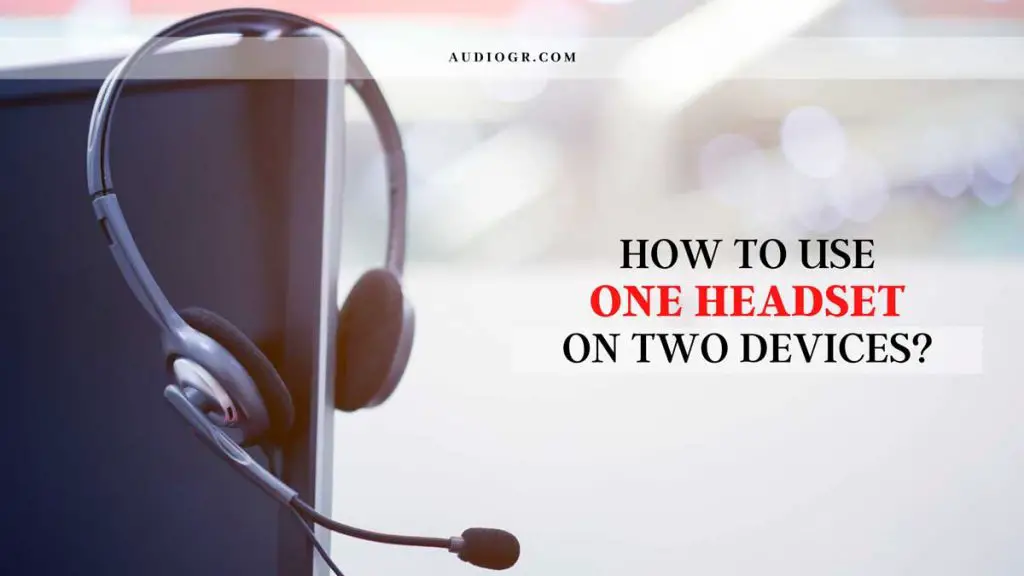
What Do You Need to Use One Headset on Two Devices?
To use one headset on two devices, you will need a few things:
- A headset or headphones with a 3.5mm audio jack.
- A 3.5mm audio splitter cable.
- Two devices that have 3.5mm audio ports.
Here are details explain:
1. A headset or headphones with a 3.5mm audio jack.
The most common type of headset or headphone has a 3.5mm audio jack. This is the same audio port that you will find on most devices, including smartphones, tablets, and laptops. If your headset or headphone does not have a 3.5mm audio jack, you will need to purchase an adapter.
2. A 3.5mm audio splitter cable.
The 3.5mm audio splitter cable is a Y-shaped cable that has two 3.5mm audio connectors on one end and a single 3.5mm audio connector on the other end. This cable will allow you to split the audio signal from your headset or headphone so that you can connect it to two devices at the same time.
3. Two devices that have 3.5mm audio ports.
You will also need two devices that have 3.5mm audio ports. Most devices, including smartphones, tablets, and laptops, have 3.5mm audio ports. If you are not sure whether or not your device has a 3.5mm audio port, you can check the user manual or contact the manufacturer.
How to Use One Headset on Two Devices?
Now that you know what you need, let’s look at using one headset on two devices.
General steps:
1. Connect the headset to the first device:
Start by connecting the headset to the first device. If you’re using a 3.5mm headset, you’ll need to plug it into the headphone jack. If you’re using a USB headset, you’ll need to plug it into the USB port.
2. Connect the second device:
Now that the headset is connected to the first device, you’ll need to connect to the second device. If you’re using a 3.5mm headset, you’ll need to plug it into the headphone jack. If you’re using a USB headset, you’ll need to plug it into the USB port.
3. Select the devices:
Once both devices are connected, you’ll need to select the devices. This can be done by clicking on the audio icon in the system tray on most devices.
4. Start using the headset:
Now you’re ready to start using the headset! Just open your favorite media player and start listening.
For Android:
If you want to connect your headset with android and laptop or pc, you will need a 3.5mm to 3.5mm audio cable, also known as an aux cord. Once you have the aux cord, follow these simple steps:
1. First, make sure that both devices are turned off.
2. Connect the 3.5mm end of the audio cable to the headphone jack on your Android device.
3. Connect the 3.5mm end of the audio cable to the headphone jack on your laptop or PC.
4. Turn on your Android device and your laptop or PC.
5. The audio from your Android device should now be playing through your headphones on your laptop or PC.
If you want to use your headset with two different devices but don’t have an aux cord, you can use a Bluetooth adapter. A Bluetooth adapter is a small device that plugs into the headphone jack on your device and allows you to connect wirelessly to another device.
1. Turn off both devices that you want to connect.
2. Plug the Bluetooth adapter into the headphone jack on your first device.
3. Turn on your first device.
4. Put your Bluetooth adapter into pairing mode. Refer to your Bluetooth adapter’s instructions for more information on doing this.
5. Pair your Bluetooth adapter with your second device. Refer to your Bluetooth adapter’s instructions for more information on doing this.
6. Connect the 3.5mm end of your audio cable to the headphone jack on your Bluetooth adapter.
7. Connect the 3.5mm end of your audio cable to the headphone jack on your second device.
8. Turn on both devices and enjoy your headset on two different devices.
For iPhone:
If you want to use your headset with an iPhone and PC or laptop, you’ll need to use a Lightning to 3.5mm audio adapter. This adapter allows you to connect a 3.5mm audio cable to your iPhone. Once you have the adapter, follow these simple steps:
1. Connect the Lightning end of the adapter to your iPhone.
2. Connect your pc/laptop to iPhone using a 3.5mm audio cable.
3. Plug your headset into the 3.5mm audio port on the adapter.
4. You should now be able to hear sound from your headset on both your iPhone and pc or laptop.
If you want to use Bluetooth headphones with your iPhone, you can connect them using the Bluetooth setting on your phone.
1. Headset, iPhone, and pc or laptop should have Bluetooth turned on.
2. On your iPhone, go to Settings > Bluetooth and select your headset from the list of devices.
3. Once your iPhone has connected to your headset, you should be able to hear sound from your headphones on both devices.
How to Connect Two Headphones to One Phone?
There are a few ways to connect two headphones to one phone.
1. Use a splitter: This is the most common way to connect two headphones to one phone. A splitter will have two headphone jacks and will allow you to plug both headphones in simultaneously.
2. Use an adapter: If you only have one headphone jack on your phone, you can use an adapter to connect two headphones. The adapter will have one headphone jack and a port for another headphone to be plugged into.
3. Use Bluetooth: If your headphones are Bluetooth enabled, you can connect them wirelessly to your phone. This is an excellent option if you want to move around while still being able to listen to your music.
4. Use two phones: If you have two phones, you can use one to play music and the other to listen to it. This is an excellent option if you want to share your music with someone else.
5. Use a speaker: If you have a speaker that has an aux input, you can connect your phone to the speaker and then connect your headphones to the speaker. This is an excellent option if you want to listen to your music out loud.
How to Connect More Than One Bluetooth Headset?
There are a few ways to connect more than one Bluetooth headset, but the most common method is to use a Bluetooth transmitter.
A Bluetooth transmitter is a device that connects to your TV, stereo, or other audio source and sends a wireless signal to your Bluetooth headphones or speakers. This lets you listen to audio from any source without having to worry about cords or wires getting in the way.
To connect more than one Bluetooth headset, you need a transmitter that supports multiple connections. Some transmitters can only connect two devices, while others can support three or more.
Once you have a transmitter with multiple connections, pair each of your headsets with the transmitter, and you’re good to go. You can listen to audio from the TV, stereo, or any other source while each person is listening to their music or conversation on their headset.
How to Use 2 Headsets on 1 Pc?
There are a few ways to use two headsets on one PC.
1. Headset splitter: This device plugs into your PC and has two headphone jacks. You can then plug your headsets into the jacks.
2. USB audio adapters: These adapters allow you to connect headphones or speakers to your PC using a USB port. Most adapters have a 3.5mm jack, the same as the headphone jack on most headsets.
3. Y-cable: This cable has two headphone jacks on one end and one USB plug on the other. You can use it to connect two headsets to your PC.
4. Bluetooth: Some headsets come with Bluetooth adapters. You can use these to connect your headset to your PC wirelessly.
5. Software: Some software programs allow you to use two headsets on one PC. For example, Voicemeeter is a free program that lets you use two headsets at the same time.
Conclusion
I hope now you can use one headset on two devices or use two headsets on one device without any problem. Also, you know how to connect more than one Bluetooth headset. If you have any other queries, please leave us a comment.